dis·claim·er –
Below is brief guide to one method for creating sample-based music quickly using Renoise 3.1.
For more information see the Renoise User Manual, the Renoise Quickstart Guide and the Renoise Keyboard Shortcuts tutorial document.
Intro – Creating a song in Renoise
Trackers have been around since the late 1980’s, the basic idea is to create a song, sometimes called a Mod (xrns) by loading various samples and entering them into patterns which are then sequenced into a song. When the file is played back these samples are triggered as they scrolling vertically down the screen.
The 4 parts of Renoise you need to be familiar with to start a song are
- The Pattern Editor
- Pattern Sequencer
- Instrument Selector
- Disk Browser
The notation information entered for each note can include the pitch and the sample number (and volume / effects commands etc). These tracks form patterns which can be arranged into a song.
Note / Octave / Sample / Volume / Effect (pop out pan & delay)
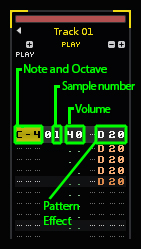
Keyboard Focus
Renoise contains specific areas of the screen that deal with different each function (entering notes, sequencing patterns etc). These can tabbed through by using the “Left Control/Command + Left Shift + TAB”. The highlighted section will appear with an orange bracket at each corner. Press ESC when the pattern editor is focussed to turn record on and start editing patterns.
Renoise layout – F1 – F8 keys
BPM & LPB (Lines per beat)
To increase the amount of increments in each pattern in order to program more details patterns, raise the number of lines per beat (LPB) and adjust the BPM accordingly.
Useful Keyboard Shortcuts
Left Alt + Up/Down Arrow Keys: Select previous/next instrument
Left Ctrl + Up/Down Arrow Keys to scroll through patterns in song
Ctrl + Left & Right Keys to scroll through pattern number
Left Alt + T: Select track
Left Alt + F1/F2: Transpose note
Using the Pattern Sequencer
Once notes have been entered into multiple pattern these patterns can be sequenced using the pattern editor (expand or collapse the pattern editor using [ALT M])
example of using pattern editor
Select & Copy Patterns holding down Ctrl
(Holding Alt & clicking mutes pattern & appears crossed)
Duplicate pattens (hold shift & select a select a series of patterns then right click duplicate)
Syncing a break (ensure your break is cut precisely) then C4 will be synched to the BPM
Load a break
Then select autoslice (at low percentage to detect )
Then double click on unwanted slices
Slice tool will select a new slice for each click
Mouse wheel to zoom & adjust to each transient.
Go to top left to see what’s mapped at each key (change default from white keys only)
Mapping the same instruments so it is layered on top of one another & filtering one version.
Pattern FX – (Shortcuts – Cut / Copy / Paste / Transpose)
Slide up & down – U & D command
Sample Offset (timestretch mapped out using Ctrl-i)
Glide to note – G
Backwards – B
Retrigger – R
https://giveushits.com/speedcomp19/untcomp.zip
DSP – EQ, Compression, Delay, Filter, Reverb
Side chain using
Using external VST
Example files to take apart:

